Realme Mobile internet Settings Secret Code
Realme Mobile internet Settings Secret Code. Friends, today we will know realme mobile internet settings and secret codes that will your realme phone run faster and you will get rich performance without knowing.
Realme Mobile
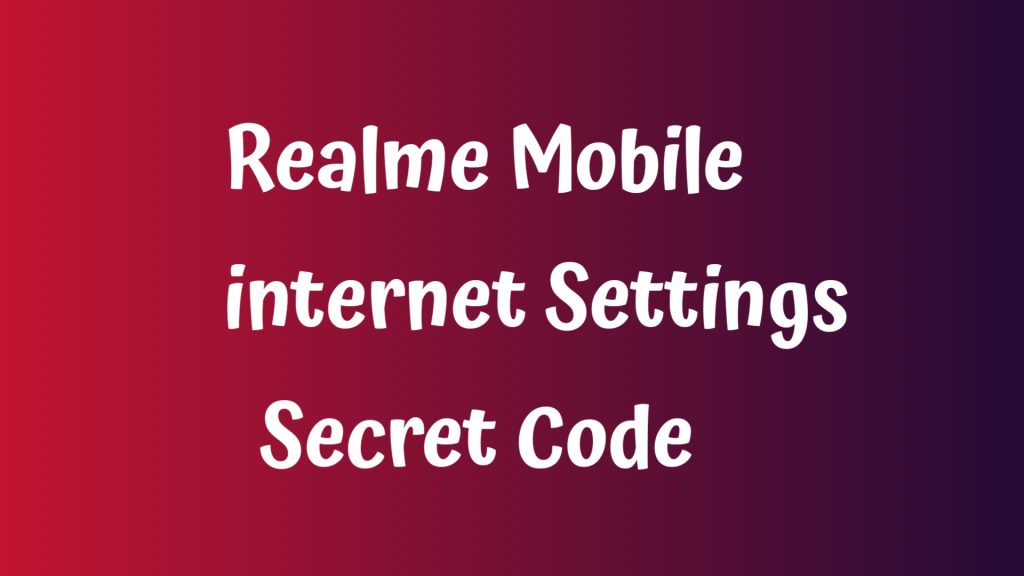
realme mobile has become one of the most popular brands in Bangladesh; people are already using it, so many of us are using railway mobile, but Realme is not able to do the proper internet setting. Most of the handsets do not need to be set, so for those who have to set the menu or have problems with the internet setting We have made this post for them today.
Table of Contents
Realme Mobile internet Settings
So friends, now I will tell you the internet settings of Realme Mobile. To set up the internet on your mobile device, you must first determine what SIM you are using. If you live in our Bangladesh, then of course rural Bangladeshi Robi Airtel We will go step by step. We will give you the internet settings for each SIM below.
To change the internet settings on Redmi Mobile, first, go to your setting option. After going to the setting option, you will get the connection option. After going to the connection option, you will go to network settings. After going to network settings, you will get settings, and after going to APN settings, you will get network internet with which SIM
1.Mobile Network
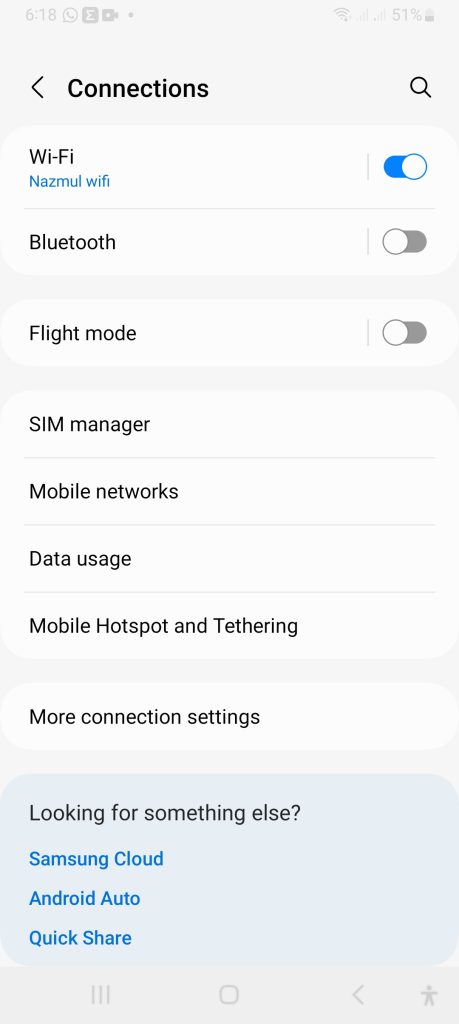
2.Access Point Name
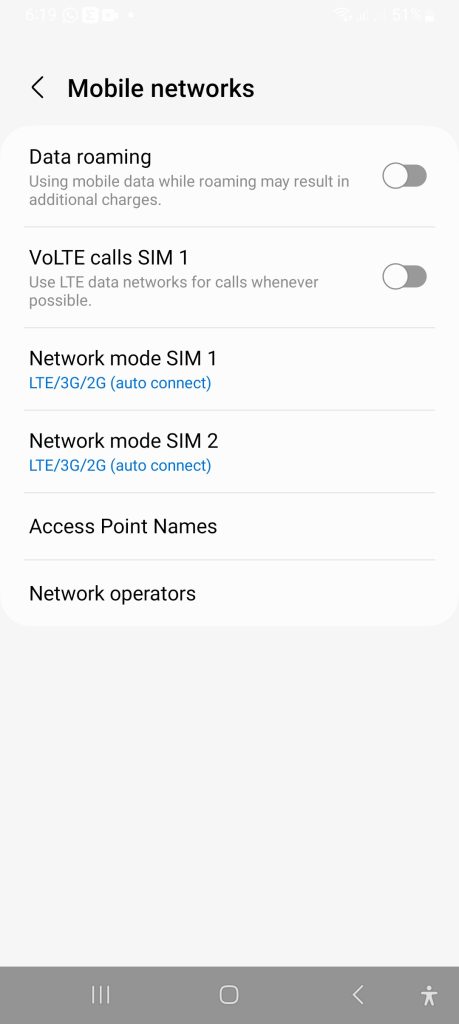
Realme Mobile internet Settings Secret Code
Realme Mobile Internet Settings Grameenphone
Realme mobile grameen phone sim internet setting.So what I will give you is the Access Point Name; if you use that Access Point Name, the internet setting will be done in your Realme mobile in GP SIM.
- Go to: Menu
- Click Setting
- Or Click: Network & Internet
- And Click: Mobile Network
- Select: Access Point
- Write: Name: GP INTERNET
- APN: INTERNET
- And “Save” Access Point
- Re-start your Mobile Phone
Realme Mobile Internet Settings Banglalink
Now I will show you how to set up internet in your realm mobile with a Banglalink SIM. First, you go to settings, then go to network, and after going to the mobile network, do the settings that I have given below. Then, you will have Banglalink internet set up in your realm mobile.
- Name : Banglalink 4G
- APN : blweb
- Proxy : Not Set
- Port : Not Set
- Username : Not Set
- Password : Not Set
- Server : Not Set
- MMSC : Not Set
- MMS Proxy : Not Set
- MMS Port : Not Set
- MCC : 470
- MNC : 03
- Authentication Type : Not Set
- APN type : default
- APN protocol: Ipv4
- APN roaming protocol: Ipv4
- Enable/disable APN: APN Enabled
- Bearer: Unspecified
- MVNO type : None
- MVNO Value : Not set
Realme Mobile internet Settings Robi
- Name : Robi
- APN : internet
- Proxy : Not Set
- Port : Not Set
- Username : Not Set
- Password : Not Set
- Server : Not Set
- MMSC : Not Set
- MMS Proxy : Not Set
- MMS Port : Not Set
- MCC : 470
- MNC : 02
- Authentication Type : Not Set
- APN type : default
- APN protocol: Ipv4
- APN roaming protocol: Ipv4
- Enable/disable APN: APN Enabled
- Bearer: Unspecified
- MVNO type : None
- MVNO Value : Not set
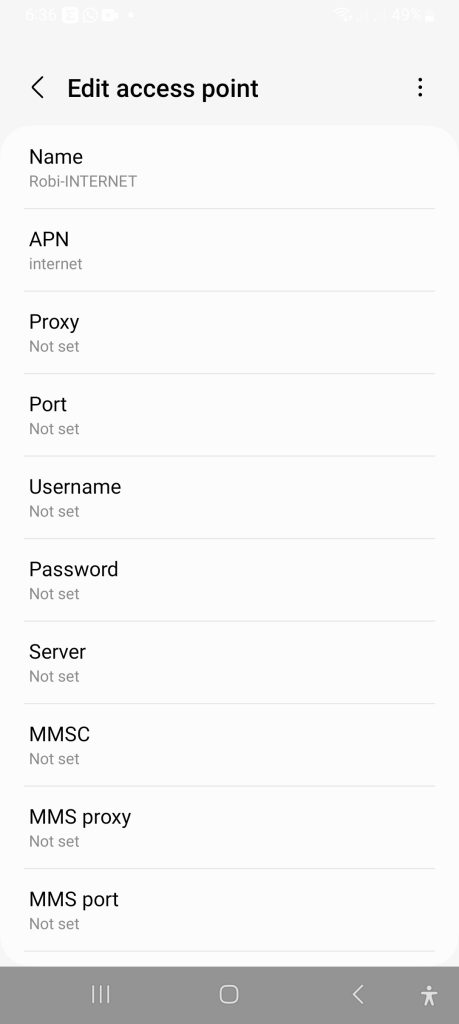
Secret Code
- *#06# IMEI number
- *#07# Specific Absorption Rate
- *#0228# Battery status (ADC, RSSI reading)
- *#0*# Test LCD, hardware and many other parts of your Realme mobile phone
- *#*#225#*#* Calendar Info
- *#*#426#*#* Google Play Services
Hardware Test Codes Realme Mobile
- *#1234# Check Software Version of Realme Phone.
- *#*#0289#*#* Device Audio test
- *#*#2664#*#* Device Touch-Screen test
- *#*#232339#*#* Device Wireless Lan Test
- *#*#232331#*#* Device Bluetooth test
- *#*#1472365#*#* Quick GPS Test
- *#*#1575#*#* A Different type of GPS test
- *#*#0*#*#* Device LCD display test
- *#*#0842#*#* Vibration & Backlight test
- *#*#0588#*#* Proximity sensor test
- *#*#0283#*#* Packet Loopback test
- *#*#7262626#*#* Device Field test
- *#0011# Service Menu
- *#*#2663#*#* Displays touch-screen version
- Software Info Codes Realme Mobile
- *#*#4636#*#* Android Version, Battery and Usage statistics
- *#*#232338#*#* Displays Wi-Fi Mac-address
- *#*#1111#*#* FTA Software version
- *#*#2222#*#* FTA Hardware version
- *#*#3264#*#* Device Ram version
- *#*#232337#*# Displays Bluetooth device address
- *#*#1234#*#* Device firmware info
- *#*#44336#*#* Displays Build time & change list number
- *#*#34971539#*#* Shows Completes Information about the camera
- Backup Code Realme Mobile
- *#*#273283*255*663282*#*#* For a quick backup to all your Realme mobile media files
- *2767*3855# It is a complete wiping of your Realme mobile also it reinstalls the Realme phone’s firmware.
- *#*#7780#*#* Reset Realme device and erase all your mobile data like photos, apps, settings and etc.
Other Secret Codes Realme Mobile
- *#*#8255#*#* Google Talk service monitoring
- *#*#8351#*#* Enables voice dialing logging
- mode
- *#*#8350#*#* Disables voice dialing logging mode
- *#*#64663#*#* QC test
- *#*#759#*#* Rlz Debug Ul
- *#*#7594#*#* Changing the power button behavior, it will enable direct power off.
- *#0808# USB Service
- *#9090# Service Mode
- *#7284# FactoryKeystring
- *#34971539# Camera Firmware Standard
Friends, I hope you have understood how to do internet settings and where to go and what to install. If anyone has any problems, please let us know by commenting, and if you like our article, please leave a comment and let us know. God bless you all. Hafez again. I will come back to you with a new article, and everyone will be fine.
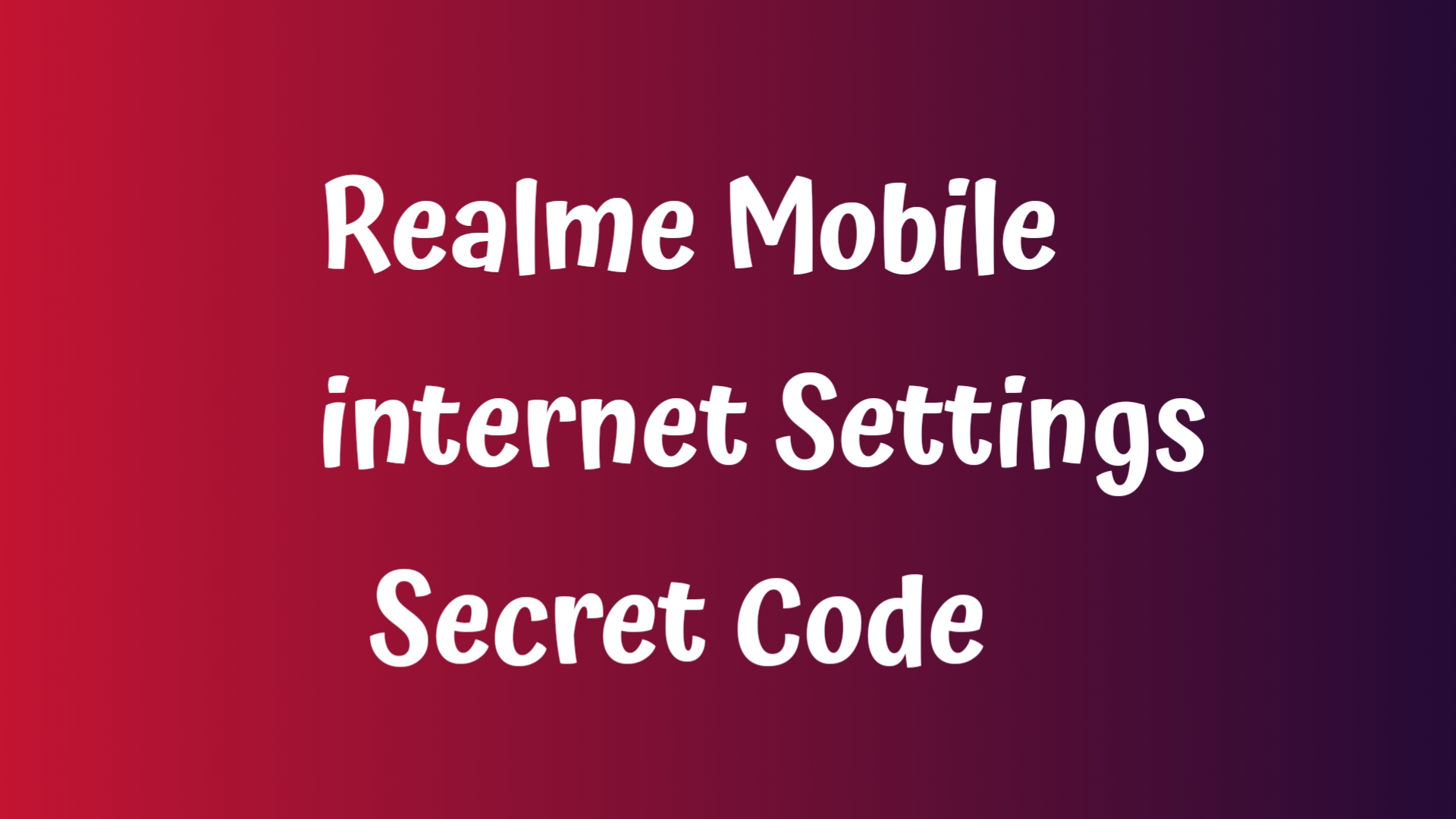
![LMC 8.4 APK for Honor 90 Pro – [Stable & Crash-Free]](https://www.androidbd.net/wp-content/uploads/2025/06/Download-Google-Camera-APK-1024x576-1.jpg)

